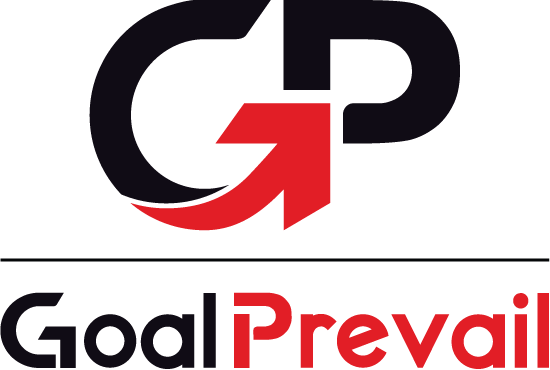GoalPrevail Sales Progress Bar – User Guide
A quick reference for configuring and displaying your monthly WooCommerce sales progress toward a customizable goal.
1. Introduction
The GoalPrevail Sales Progress Bar plugin shows a dynamic indicator of your monthly WooCommerce sales compared to a goal you define. You can choose from a horizontal bar or a circular progress chart, exclude certain order statuses, and display the bar in the WordPress Dashboard or on any page via a shortcode.
2. Requirements & Installation
2.1. Requirements
- WordPress 5.0+ and an active WooCommerce installation.
- PHP 7.2 or higher recommended.
2.2. Installation Steps
- Download or Upload this plugin to your WordPress site (either via the Plugins > Add New > Upload button or by placing the folder in
wp-content/plugins). - Activate the plugin from the Plugins page.
- Ensure WooCommerce is active. The progress bar needs to calculate total sales from your orders.
- In your WordPress dashboard, a new menu item labeled GP Sales Progress Bar will appear under Settings or as a main menu, depending on your setup (by default it’s top-level with a chart icon). Go there to configure the plugin.
3. Key Concepts
- Monthly Goal: Set a target amount (e.g., 50,000 USD) that you want to achieve in sales each month.
- Excluding Statuses: Decide which order statuses should not be counted (like refunds, canceled, or pending orders).
- Styling & Modes: Choose from a Modern, Classic, or Minimal preset style, and select whether you want a horizontal bar or a circular chart.
- Dashboard Widget: Optionally display the progress bar right on your WordPress dashboard for an instant overview.
- Shortcode:
[gp_sales_progress_bar]for easy embedding in posts, pages, or sidebars.
4. Basic Usage
4.1. Setting Your Monthly Goal
- Go to GP Sales Progress Bar in your WordPress admin menu.
- Enter your target sales amount into Monthly Sales Goal (USD).
- (Optional) Exclude Order Statuses like
wc-refundedorwc-cancelledto omit those from your totals. - Check Show on WP Dashboard if you want a widget displayed for admins.
- Pick a Styling Preset and a Display Mode to decide how your bar or circle looks.
- Click Save Settings.
4.2. Displaying the Progress Bar on Your Site
- Add the Shortcode
[gp_sales_progress_bar]to any post or page where you want the sales progress bar to appear. - If you picked Horizontal Bar under Display Mode, a sleek bar will fill up as you approach your monthly goal.
- If you picked Circular Chart, a radial chart will fill in showing the percentage complete and numeric breakdown.
Note: The plugin calculates sales from the first day of the current month (00:00) to the present moment, based on the orders matching the statuses you did not exclude.
5. Advanced Settings & Shortcode Details
5.1. Dashboard Widget
- When Show on WP Dashboard is checked, an at-a-glance widget is added, letting you see your monthly progress without navigating away.
- The widget respects the same styling preset and display mode you set in the plugin settings.
5.2. Shortcode [gp_sales_progress_bar]
You can place this shortcode anywhere shortcodes are allowed (e.g., pages, posts, some theme widgets). The plugin automatically renders the progress bar or circle based on the plugin’s global settings. No extra parameters are needed; it follows whatever you chose in your GP Sales Progress Bar settings page.
If you want different appearances in different places, you can temporarily switch between the bar and circle in the settings, or you could use custom CSS to style it further.
5.3. Preset Styles
- Modern: A standard look with a bold color fill (#0A2A43). Hover effect changes the bar/circle to a red tone (#E21E26).
- Classic: Uses a darker navy stroke or fill (#2c3e50), plus a slightly serif-based font. Good for a more traditional vibe.
- Minimal: Light or white background, subdued color for the fill (#ccc), and simpler text styling.
6. Uninstall & Conclusion
6.1. Uninstalling the Plugin
To completely remove this plugin from your WordPress site, follow these steps:
- Deactivate GoalPrevail Sales Progress Bar from the Plugins screen.
- Click Delete to remove the plugin files from your server.
- While the plugin doesn’t create custom tables or store much additional data, you can remove any leftover plugin settings from the wp_options table if you wish.
6.2. Need Help?
If you have questions, run into issues, or want to suggest a feature, please contact [email protected] or visit GoalPrevail.com for more support and documentation.
Thank you for using GoalPrevail Sales Progress Bar to track your WooCommerce store’s monthly goals!